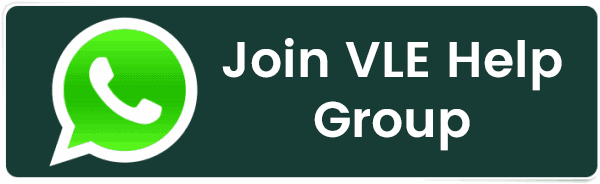How to Enable or Disable PHP Error Logging in cPanel?
How to Enable or Disable PHP Error Logging in cPanel?
PHP error logging is a powerful tool that empowers website owners and developers with valuable insights into the health and performance of PHP applications. In any case, when errors occur within PHP scripts, whether due to minor warnings or critical failures, logging captures these events, helps in diagnosing issues and ensures smoother website operation.
However, configuring error logging within the cPanel environment may not always be straightforward for users unfamiliar with PHP settings. In this article, we aim to simplify the process by providing clear instructions on how to enable or disable PHP error logging via cPanel, empowering users to manage and troubleshoot their web applications effectively.
Let’s get started!
Steps to Enable or Disable PHP Error Logging in cPanel
➔ Log into your cPanel account.

➔ On the cPanel’s dashboard, navigate to the ‘Software’ section.

➔ To do that, you have to click on ‘Select PHP Version.’

➔ After that, you have to click on the ‘Switch to PHP Options’ link at the top-right corner of the page, which will take you to a page where changing various PHP settings is possible.

➔ On that page, scroll through the list of PHP options until you find ‘log_errors.’
- If you want to enable error logging, click on the value next to ‘log_errors’ and change it to ‘On.’

- If you want to disable error logging, click on the value next to ‘log_errors’ and change it to ‘Off.’

➔ Look for the ‘error_log’ option. Here, you can specify the file path where the error logs will be saved. If not specified, PHP will use the default server path. Setting a custom file path to keep your logs organized is often useful.
- Click on the value next to ‘error_log’ and enter the desired path, such as ‘/home/yourusername/public_html/php_errors.log’
➔ After adjusting the ‘log_errors’ and ‘error_log’ settings, click the ‘Save’ button to apply your changes.
Conclusion
As you checked, enabling PHP error logging through cPanel is straightforward and can significantly aid in debugging PHP applications. Following the abovementioned steps, you can toggle PHP error logging and set a custom log file path as needed.
Related Posts:
- How to Enable or Disable PHP Error Logging in cPanel?
- How to Create a Table in phpMyAdmin?
- How to Create a basic SPF Record in cPanel?
- How to Reset Email Account Password in cPanel?
- How to Change MySQL Database User Password From cPanel?
- How To Decrease Inode Usage In cPanel?
- How to Change Table Name in phpMyAdmin?
- How to Set up Email Forwarding in cPanel?
- How to Configure Domain Redirects in cPanel?
- How to Change the Time Zone in cPanel Roundcube Webmail?
Latest Posts
- Server-Side Scripting: PHP, Node.js, Python – A Detailed Comparison
- Securing Your Website in 2024: Essential Strategies for Online Safety
- The Future of Web Development Technologies: Trends to Watch in 2024
- How Banks Handle Server-Side Operations and Ensure System Security: An Inside Look
- Tips for Writing Clean, Understandable, and Efficient Code: Avoiding Garbage Code
- Tailwind CSS: Revolutionizing Modern Web Design
- Basic Linux Commands for Beginners: A Starter Guide
- Dairy Farming Loan Apply
- BSNL Recharge Plan
- Bijli Bill Mafi Yojana Online Apply
Technical
- DevOps Roadmap
- How To Install and Configure an SNMP on Ubuntu 20.04
- Apple releases iOS 18 Developer Beta 2 with iPhone screen mirroring, RCS toggle,and more
- How to enable SNMP on Ubuntu Linux 18.04 and above
- How to Force HTTPS Using .htaccess (Updated 2024)
- Display All PHP Errors: Basic & Advanced Usage
- PHP alert
- MongoDB loads but breaks, returning status=14
- MongoDB database deleted automatically
- MongoDB all Error Solutions
Category