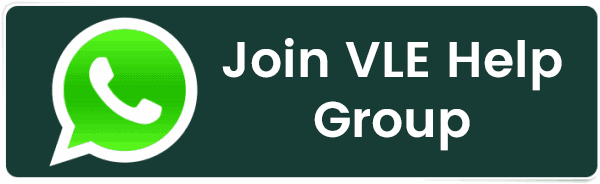How to Change the Time Zone in cPanel Roundcube Webmail?
How to Change the Time Zone in cPanel Roundcube Webmail?
Mastering the art of email management involves a crucial step of aligning the timestamps of your received and sent messages with your local time zone. This helps you organize your communications effectively and ensures seamless coordination across different time zones, enhancing your overall communication efficiency.
With this comprehensive guide, we are putting the power in your hands. You’ll learn how to change the time zone within cPanel Roundcube Webmail, enabling you to personalize your email experience and boost your communication efficiency.
Also Read: How to Change Server Timezone in cPanel?
Steps to Change the Time Zone in cPanel Roundcube Webmail
➔ Login to Roundcube Webmail using your username & password.
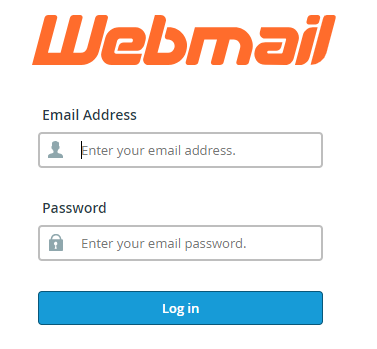
➔ Once logged in, you will be directed to the Roundcube Webmail interface.
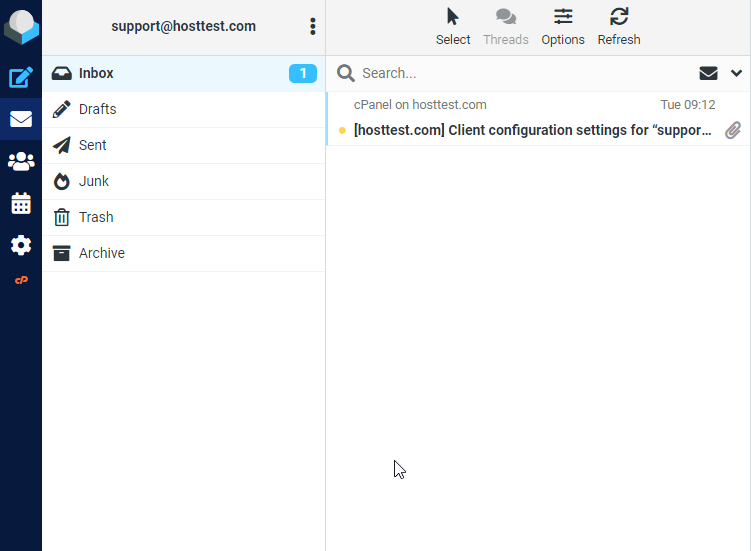
➔ In that, Look for the ‘settings’ icon, represented by a gear or cogwheel icon, and click on it to access the settings menu.
![]()
➔ In the settings menu, you have to locate and click on the ‘Preferences’ option. This will take you to the preferences settings where you can customize various aspects of your Roundcube Webmail experience.
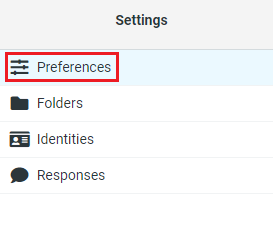
➔ You must find the ‘User Interface’ option within the Preferences section. Click on it to open.
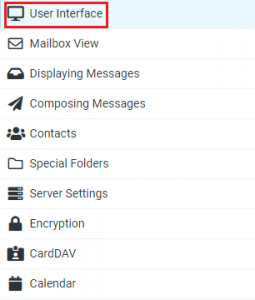
➔ In that, you have to find ‘Time Zone’ options
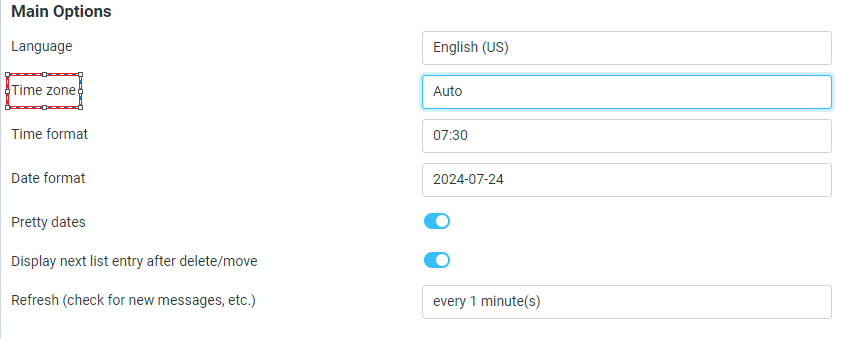
➔ A dropdown menu will appear, listing all different time zones. You need to scroll through the list and select the time zone that corresponds to your location.
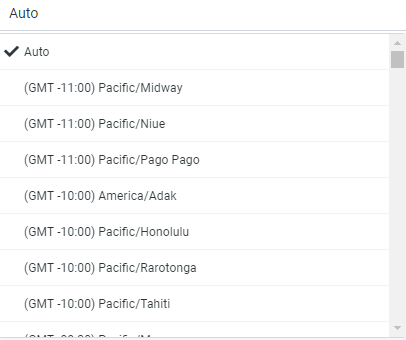
➔ After selecting the correct time zone, ensure that you save your changes. Look for a ‘Save’ button & click on it!
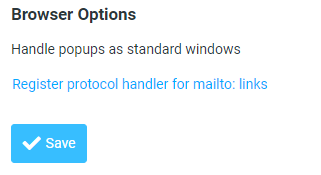
Also Read: How to Change Your Password in cPanel?
That’s it! Your time zone has been changed in Roundcube Webmail!
Related Posts:
- How to Enable or Disable PHP Error Logging in cPanel?
- How to Create a basic SPF Record in cPanel?
- How To Decrease Inode Usage In cPanel?
- How to Reset Email Account Password in cPanel?
- How to Create a Table in phpMyAdmin?
- How to Change MySQL Database User Password From cPanel?
- How to Configure Domain Redirects in cPanel?
- How to Change Table Name in phpMyAdmin?
- How to Set up Email Forwarding in cPanel?
- How to Change the Time Zone in cPanel Roundcube Webmail?
Latest Posts
- Server-Side Scripting: PHP, Node.js, Python – A Detailed Comparison
- Securing Your Website in 2024: Essential Strategies for Online Safety
- The Future of Web Development Technologies: Trends to Watch in 2024
- How Banks Handle Server-Side Operations and Ensure System Security: An Inside Look
- Tips for Writing Clean, Understandable, and Efficient Code: Avoiding Garbage Code
- Tailwind CSS: Revolutionizing Modern Web Design
- Basic Linux Commands for Beginners: A Starter Guide
- Dairy Farming Loan Apply
- BSNL Recharge Plan
- Bijli Bill Mafi Yojana Online Apply
Technical
- DevOps Roadmap
- How To Install and Configure an SNMP on Ubuntu 20.04
- Apple releases iOS 18 Developer Beta 2 with iPhone screen mirroring, RCS toggle,and more
- How to enable SNMP on Ubuntu Linux 18.04 and above
- How to Force HTTPS Using .htaccess (Updated 2024)
- Display All PHP Errors: Basic & Advanced Usage
- PHP alert
- MongoDB loads but breaks, returning status=14
- MongoDB database deleted automatically
- MongoDB all Error Solutions
Category