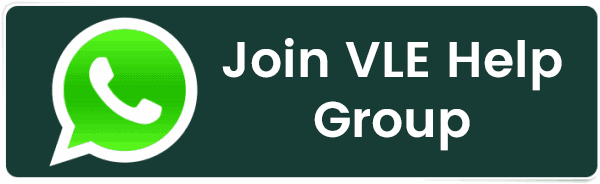How to Change Table Name in phpMyAdmin?
How to Change Table Name in phpMyAdmin?
Introduction
People often need to change the names of tables in a database to keep things organized or save old information. Before we understand the specific ways to change a table name in phpMyAdmin, it’s important to know the basic steps involved. Think of it like giving a name to a folder on your computer. In phpMyAdmin, it’s similar.
First, you need to find the place where all the information is stored (the database), then go to the specific section that has the table you want to rename. Finally, you can use a special command (like a computer language) to actually change the name of that table. Now, let’s take a closer look at the two ways you can do this.
Also Read: How to Delete a Table in PHPMyAdmin?
Steps to Change Table Name in phpMyAdmin
➔ Log in to your cPanel.
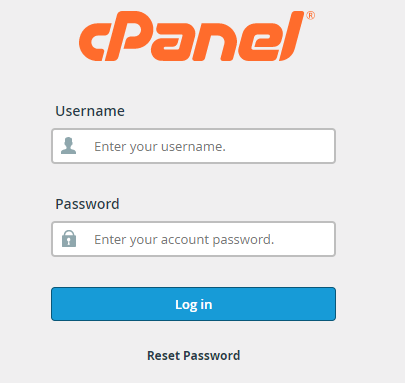
➔ Navigate to ‘Databases’ and click on ‘phpMyAdmin.’
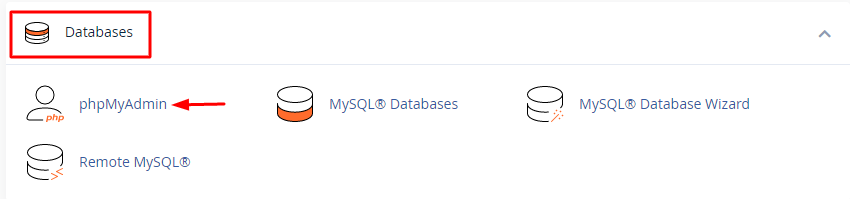
➔ Once logged in, phpMyAdmin will display a list of databases on the left-hand side of the interface.
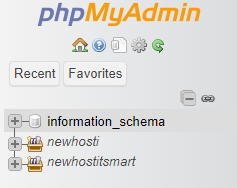
➔ In that, click on the database containing the table whose name you want to change. This will expand the list of tables within that database.
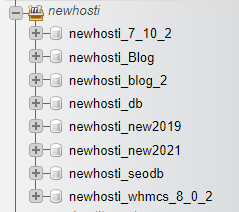
➔ Locate the table you wish to rename within the list of tables under the selected database and click on the table name to select it.
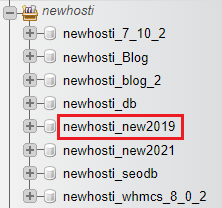
➔ Go to the ‘Operations’ tab at the top of the table’s page.

➔ In the ‘Table options’ section, find ‘Rename database to’ and update the current table’s name.
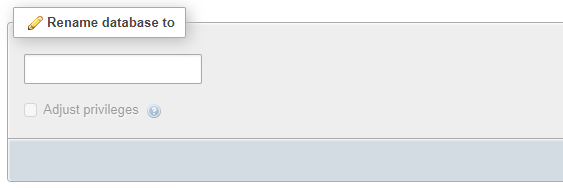
➔ Click the ‘Go’ button to save the change.

➔ phpMyAdmin will confirm the table name change, and the new name will be reflected in the left navigation.
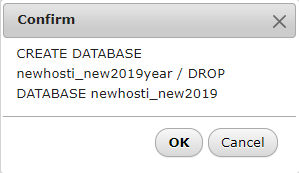
Also Read: How to Install a PHP Script in cPanel?
Conclusion
Renaming tables in phpMyAdmin is a swift and straightforward process, and with the outlined methods, you can choose the one that aligns with your preferences. Always exercise caution while renaming tables, as it may impact queries using those specific table names.
Whether you opt for the Alter command or the user interface approach, phpMyAdmin ensures a hassle-free experience for managing your database structure.
Related Posts:
- How to Enable or Disable PHP Error Logging in cPanel?
- How to Create a Table in phpMyAdmin?
- How to Create a basic SPF Record in cPanel?
- How to Reset Email Account Password in cPanel?
- How to Change MySQL Database User Password From cPanel?
- How To Decrease Inode Usage In cPanel?
- How to Change Table Name in phpMyAdmin?
- How to Set up Email Forwarding in cPanel?
- How to Configure Domain Redirects in cPanel?
- How to Change the Time Zone in cPanel Roundcube Webmail?
Latest Posts
- Server-Side Scripting: PHP, Node.js, Python – A Detailed Comparison
- Securing Your Website in 2024: Essential Strategies for Online Safety
- The Future of Web Development Technologies: Trends to Watch in 2024
- How Banks Handle Server-Side Operations and Ensure System Security: An Inside Look
- Tips for Writing Clean, Understandable, and Efficient Code: Avoiding Garbage Code
- Tailwind CSS: Revolutionizing Modern Web Design
- Basic Linux Commands for Beginners: A Starter Guide
- Dairy Farming Loan Apply
- BSNL Recharge Plan
- Bijli Bill Mafi Yojana Online Apply
Technical
- DevOps Roadmap
- How To Install and Configure an SNMP on Ubuntu 20.04
- Apple releases iOS 18 Developer Beta 2 with iPhone screen mirroring, RCS toggle,and more
- How to enable SNMP on Ubuntu Linux 18.04 and above
- How to Force HTTPS Using .htaccess (Updated 2024)
- Display All PHP Errors: Basic & Advanced Usage
- PHP alert
- MongoDB loads but breaks, returning status=14
- MongoDB database deleted automatically
- MongoDB all Error Solutions
Category