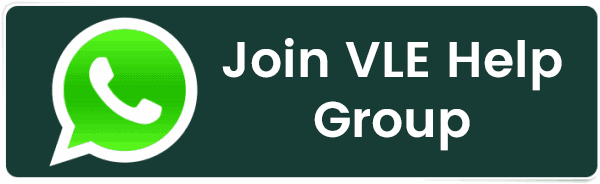Steps to Activate free SSL through cloudflare
Steps to Activate free SSL through cloudflare
To activate a free SSL certificate through Cloudflare, follow these steps:
-
Sign up for a Cloudflare account: Go to the Cloudflare website (https://www.cloudflare.com/) and sign up for a new account. If you already have an account, log in.
-
Add your website to Cloudflare: After signing in, click on the "Add a Site" button and enter the domain name of the website you want to enable SSL for. Cloudflare will scan your DNS records and import them.
-
Update your domain's nameservers: Cloudflare will provide you with two nameservers. Go to your domain registrar (where you registered your domain) and update the nameservers to the ones provided by Cloudflare. This step is essential for routing your website's traffic through Cloudflare.
-
Select a Cloudflare plan: Cloudflare offers both free and paid plans. Choose the free plan if you want to activate a free SSL certificate. You can always upgrade to a paid plan later if you need additional features.
-
Wait for DNS propagation: DNS changes can take some time to propagate across the internet. It usually takes a few minutes to a few hours, but it can sometimes take up to 48 hours. During this time, Cloudflare will check if your DNS records are correctly set up.
-
Enable SSL/TLS encryption: Once the DNS propagation is complete, go to the Cloudflare dashboard, select your website, and click on the "SSL/TLS" tab. Choose the "Flexible" option if your server doesn't have an SSL certificate. If you have an SSL certificate on your server, select "Full" or "Full (Strict)".
-
Verify SSL activation: After enabling SSL/TLS encryption, visit your website using the "https://" protocol (e.g., https://www.yourwebsite.com) and check if the SSL certificate is active. You should see a green padlock icon in the browser's address bar indicating a secure connection.
-
Configure SSL settings (optional): Cloudflare provides additional SSL settings that you can configure based on your requirements. These settings include options like HSTS (HTTP Strict Transport Security), Automatic HTTPS Rewrites, and others.
That's it! Following these steps should activate a free SSL certificate for your website through Cloudflare. Remember to keep your Cloudflare account up to date and make any necessary changes if you modify your DNS records or server settings.
Related Posts:
- PHP alert
- Configure NTP Server in Oracle Linux 9
- How To Setup LVS (Linux Virtual Server) Load Balancer on Rocky Linux 8.5
- MongoDB database deleted automatically
- How To Install Kamailio SIP Server on Rocky Linux 8
- How To Install and Configure an SNMP on Ubuntu 20.04
- How To Install Docker on Oracle Linux Server 9
- Display All PHP Errors: Basic & Advanced Usage
- How To Install Magento 2.4 on Rocky Linux 8
- Apple releases iOS 18 Developer Beta 2 with iPhone screen mirroring, RCS toggle,and more
Latest Posts
- Server-Side Scripting: PHP, Node.js, Python – A Detailed Comparison
- Securing Your Website in 2024: Essential Strategies for Online Safety
- The Future of Web Development Technologies: Trends to Watch in 2024
- How Banks Handle Server-Side Operations and Ensure System Security: An Inside Look
- Tips for Writing Clean, Understandable, and Efficient Code: Avoiding Garbage Code
- Tailwind CSS: Revolutionizing Modern Web Design
- Basic Linux Commands for Beginners: A Starter Guide
- Dairy Farming Loan Apply
- BSNL Recharge Plan
- Bijli Bill Mafi Yojana Online Apply
Technical
- DevOps Roadmap
- How To Install and Configure an SNMP on Ubuntu 20.04
- Apple releases iOS 18 Developer Beta 2 with iPhone screen mirroring, RCS toggle,and more
- How to enable SNMP on Ubuntu Linux 18.04 and above
- How to Force HTTPS Using .htaccess (Updated 2024)
- Display All PHP Errors: Basic & Advanced Usage
- PHP alert
- MongoDB loads but breaks, returning status=14
- MongoDB database deleted automatically
- MongoDB all Error Solutions
Category