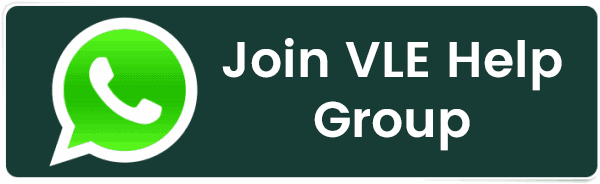How To Install MariaDB on RockyLinux 9
How To Install MariaDB on RockyLinux 9
MariaDB is a popular, free and open-source database management system.
Create a MariaDB Repository File
To install the MariaDB server, you need to create a MariaDB repository configuration file mariadb.repo manually with this path /etc/yum.repos.d/, To create a MariaDB repository file, you can use the following command,
vi /etc/yum.repos.d/mariadb.repo
This command will create a new repository file, Once it is created, you need to add the following configuration in that file,
# MariaDB 10.11 RedHatEnterpriseLinux repository list - created 2023-10-30 14:19 UTC
# https://mariadb.org/download/
[mariadb]
name = MariaDB
# rpm.mariadb.org is a dynamic mirror if your preferred mirror goes offline. See https://mariadb.org/mirrorbits/ for details.
# baseurl = https://rpm.mariadb.org/10.11/rhel/$releasever/$basearch
baseurl = https://mirror.23m.com/mariadb/yum/10.11/rhel/$releasever/$basearch
module_hotfixes = 1
# gpgkey = https://rpm.mariadb.org/RPM-GPG-KEY-MariaDB
gpgkey = https://mirror.23m.com/mariadb/yum/RPM-GPG-KEY-MariaDB
gpgcheck = 1
Save and exit file.
Installing MariaDB Server
dnf install MariaDB-server MariaDB-client
You will be presented with a series of prompts. Here's what you'll be asked and how to respond:
Rocky Linux 8 - AppStream 1.6 MB/s | 1.6 kB 00:00
Importing GPG key 0x6D745A60:
Userid : "Release Engineering <[email protected]>"
Fingerprint: 7051 C470 A929 F454 CEBE 37B7 15AF 5DAC 6D74 5A60
From : /etc/pki/rpm-gpg/RPM-GPG-KEY-rockyofficial
Is this ok [y/N]: y
Key imported successfully
MariaDB 18 kB/s | 15 kB 00:00
Importing GPG key 0x1BB943DB:
Userid : "MariaDB Package Signing Key <[email protected]>"
Fingerprint: 1993 69E5 404B D5FC 7D2F E43B CBCB 082A 1BB9 43DB
From : https://mirror.23m.com/mariadb/yum/RPM-GPG-KEY-MariaDB
Is this ok [y/N]: y
Key imported successfully
Importing GPG key 0xC74CD1D8:
Userid : "MariaDB Signing Key <[email protected]>"
Fingerprint: 177F 4010 FE56 CA33 3630 0305 F165 6F24 C74C D1D8
From : https://mirror.23m.com/mariadb/yum/RPM-GPG-KEY-MariaDB
Is this ok [y/N]: y
Key imported successfully
Once the installation is complete, you can verify the version of the MariaDB server by using the following command:
mysql -V
Output:
[root@vps ~]# mysql -V
mysql Ver 15.1 Distrib 10.11.5-MariaDB, for Linux (x86_64) using readline 5.1
[root@vps ~]#
Now, enable MariaDB (to start automatically upon system boot), start the MariaDB and verify the status using the commands below.
systemctl enable mariadb
systemctl start mariadb
systemctl status mariadb
Output:
[root@vps etc]# systemctl status mariadb
● mariadb.service - MariaDB 10.11.5 database server
Loaded: loaded (/usr/lib/systemd/system/mariadb.service; enabled; vendor preset: disabled)
Drop-In: /etc/systemd/system/mariadb.service.d
└─migrated-from-my.cnf-settings.conf
Active: active (running) since Mon 2023-10-30 14:56:47 UTC; 5s ago
Docs: man:mariadbd(8)
https://mariadb.com/kb/en/library/systemd/
Process: 12854 ExecStartPost=/bin/sh -c systemctl unset-environment _WSREP_START_POSITION (code=exited, status=0/SUCC>
Process: 12826 ExecStartPre=/bin/sh -c [ ! -e /usr/bin/galera_recovery ] && VAR= || VAR=`cd /usr/bin/..; /usr/bin/g>
Process: 12824 ExecStartPre=/bin/sh -c systemctl unset-environment _WSREP_START_POSITION (code=exited, status=0/SUCCE>
Main PID: 12836 (mariadbd)
Status: "Taking your SQL requests now..."
Tasks: 15 (limit: 23238)
Memory: 83.5M
CGroup: /system.slice/mariadb.service
└─12836 /usr/sbin/mariadbd
Secure your MariaDB server
You can secure your MariaDB installation by following these steps
Start the MariaDB shell:
mysql
Change the root user's password:
ALTER USER 'root'@'localhost' IDENTIFIED BY 'your_new_password';
Replace 'your_new_password' with the password you want to set for the root user.
Remove anonymous users:
DELETE FROM mysql.user WHERE User='';
Disallow remote root login. This ensures that the root user can only log in from the localhost:
DELETE FROM mysql.user WHERE User='root' AND Host NOT IN ('localhost', '127.0.0.1', '::1');
Remove the test database:
DROP DATABASE IF EXISTS test;
Reload the privileges to apply the changes:
FLUSH PRIVILEGES;
Exit the MariaDB shell:
EXIT;
Now, log in to the MariaDB server.
To login to the MariaDB server, enter the following command with the password set previously,
mysql -u root -p
Output:
[root@vps ~]# mysql -u root -p
Enter password:
Welcome to the MariaDB monitor. Commands end with ; or \g.
Your MariaDB connection id is 5
Server version: 10.11.5-MariaDB MariaDB Server
Copyright (c) 2000, 2018, Oracle, MariaDB Corporation Ab and others.
Type 'help;' or '\h' for help. Type '\c' to clear the current input statement.
MariaDB [(none)]>
Create new DataBase and User
Here, we'll look into creating new database, new database user and add the user to database. (eg: Here we'll cerate database called "crowncloud" and the new user called "ccuser1"),
First, log in as root user:
mysql -u root -p
CREATE DATABASE crowncloud;
CREATE user ccuser1;
GRANT ALL ON crowncloud.* TO ccuser1@localhost IDENTIFIED BY 'secretePasswordHere';
Output:
[root@vps ~]# mysql -u root -p
Enter password:
Welcome to the MariaDB monitor. Commands end with ; or \g.
Your MariaDB connection id is 5
Server version: 10.11.5-MariaDB MariaDB Server
Copyright (c) 2000, 2018, Oracle, MariaDB Corporation Ab and others.
Type 'help;' or '\h' for help. Type '\c' to clear the current input statement.
MariaDB [(none)]> CREATE DATABASE crowncloud;
Query OK, 1 row affected (0.002 sec)
MariaDB [(none)]> CREATE user ccuser1;
Query OK, 0 rows affected (0.004 sec)
MariaDB [(none)]> GRANT ALL ON crowncloud.* TO ccuser1@localhost IDENTIFIED BY 'secretePasswordHere';
Query OK, 0 rows affected (0.004 sec)
Accessing the database
Now, we will access MariaDB with the newly created Database and User as shown below,
mysql -u ccuser1 -p'secretePasswordHere' crowncloud
show databases;
Output:
[root@vps ~]# mysql -u ccuser1 -p'secretePasswordHere' crowncloud
Welcome to the MariaDB monitor. Commands end with ; or \g.
Your MariaDB connection id is 5
Server version: 10.11.5-MariaDB MariaDB Server
Copyright (c) 2000, 2018, Oracle, MariaDB Corporation Ab and others.
Type 'help;' or '\h' for help. Type '\c' to clear the current input statement.
MariaDB [crowncloud]> show databases;
+--------------------+
| Database |
+--------------------+
| crowncloud |
| information_schema |
+--------------------+
2 rows in set (0.002 sec)
MariaDB [crowncloud]>
Related Posts:
- PHP alert
- Configure NTP Server in Oracle Linux 9
- How To Setup LVS (Linux Virtual Server) Load Balancer on Rocky Linux 8.5
- MongoDB database deleted automatically
- How To Install Kamailio SIP Server on Rocky Linux 8
- How To Install and Configure an SNMP on Ubuntu 20.04
- How To Install Docker on Oracle Linux Server 9
- Display All PHP Errors: Basic & Advanced Usage
- How To Install Magento 2.4 on Rocky Linux 8
- Apple releases iOS 18 Developer Beta 2 with iPhone screen mirroring, RCS toggle,and more
Latest Posts
- Server-Side Scripting: PHP, Node.js, Python – A Detailed Comparison
- Securing Your Website in 2024: Essential Strategies for Online Safety
- The Future of Web Development Technologies: Trends to Watch in 2024
- How Banks Handle Server-Side Operations and Ensure System Security: An Inside Look
- Tips for Writing Clean, Understandable, and Efficient Code: Avoiding Garbage Code
- Tailwind CSS: Revolutionizing Modern Web Design
- Basic Linux Commands for Beginners: A Starter Guide
- Dairy Farming Loan Apply
- BSNL Recharge Plan
- Bijli Bill Mafi Yojana Online Apply
Technical
- DevOps Roadmap
- How To Install and Configure an SNMP on Ubuntu 20.04
- Apple releases iOS 18 Developer Beta 2 with iPhone screen mirroring, RCS toggle,and more
- How to enable SNMP on Ubuntu Linux 18.04 and above
- How to Force HTTPS Using .htaccess (Updated 2024)
- Display All PHP Errors: Basic & Advanced Usage
- PHP alert
- MongoDB loads but breaks, returning status=14
- MongoDB database deleted automatically
- MongoDB all Error Solutions
Category