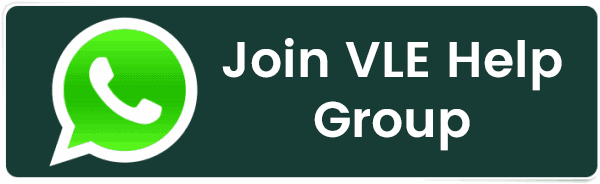How to find Windows License Key
How to find Windows License Key
Find Your Windows 10 Product Key Using the Command Prompt
To find your Windows 10 product key using the Command Prompt, you'll need to open the command line application with administrative privileges. To do this, type "cmd" or "Command Prompt" in the Windows search bar. Command Prompt will appear in the search results. Select "Run As Administrator" from the window that appears. If prompted, enter your Windows account password.
.png)
Once open, copy and paste the following command and then hit the Enter key:
wmic path softwarelicensingservice get OA3xOriginalProductKey The 25-digit product key will then appear..png)
This method displays the Windows product key stored in your computer's BIOS or UEFI firmware. In other words, it shows the original Windows key your computer came with. Properly it is called an "OEM Key." If you've installed Windows with a different key since then (or acquired a digital license), it will be different from the current key in use on your PC. You'll have to use the next method if you want to find that key.
Related Posts:
- Configure NTP Server in Oracle Linux 9
- How To Setup LVS (Linux Virtual Server) Load Balancer on Rocky Linux 8.5
- How To Install Magento 2.4 on Rocky Linux 8
- How To Install Kamailio SIP Server on Rocky Linux 8
- How To Install Docker on Oracle Linux Server 9
- How to Install WHM/cPanel in Almalinux?
- How To Install EMQX MQTT Broker on Rocky Linux 8
- How To Install Ruby on Rails with PostgreSQL on Rocky Linux 8
- How to Install and Configure RabbitMQ Server on Rocky Linux 8
- Setup Quick DNS Server On Rocky Linux 8.5 Using Dnsmasq
Latest Posts
- Server-Side Scripting: PHP, Node.js, Python – A Detailed Comparison
- Securing Your Website in 2024: Essential Strategies for Online Safety
- The Future of Web Development Technologies: Trends to Watch in 2024
- How Banks Handle Server-Side Operations and Ensure System Security: An Inside Look
- Tips for Writing Clean, Understandable, and Efficient Code: Avoiding Garbage Code
- Tailwind CSS: Revolutionizing Modern Web Design
- Basic Linux Commands for Beginners: A Starter Guide
- Dairy Farming Loan Apply
- BSNL Recharge Plan
- Bijli Bill Mafi Yojana Online Apply
Technical
- DevOps Roadmap
- How To Install and Configure an SNMP on Ubuntu 20.04
- Apple releases iOS 18 Developer Beta 2 with iPhone screen mirroring, RCS toggle,and more
- How to enable SNMP on Ubuntu Linux 18.04 and above
- How to Force HTTPS Using .htaccess (Updated 2024)
- Display All PHP Errors: Basic & Advanced Usage
- PHP alert
- MongoDB loads but breaks, returning status=14
- MongoDB database deleted automatically
- MongoDB all Error Solutions
Category