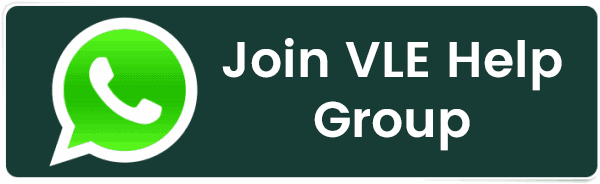How to block 2083 port in cpanel through whm
How to block 2083 port in cpanel through whm
To block port 2083 in cPanel through WHM (Web Host Manager), you'll need to modify the firewall rules using the CSF (ConfigServer Security & Firewall) plugin, which is commonly used with cPanel/WHM servers for managing firewall settings. Here's a step-by-step guide on how to do this:
-
Log in to WHM: Log in to your WHM panel using your administrator credentials.
-
Access CSF: Search for "ConfigServer Security & Firewall" in the WHM search bar or navigate to the "Plugins" section and click on "ConfigServer Security & Firewall."
-
Configure CSF: Once in the CSF interface, you can configure various firewall settings. Locate and click on the "Firewall Configuration" link.
-
Edit Port Settings: Scroll down to the section labeled "IPv4 Port Settings" (or "IPv6 Port Settings" if applicable) and find the port 2083. In the "Allowed Incoming Ports" field, you'll see a list of allowed ports. Remove "2083" from this list.
-
Save Changes: After removing port 2083 from the "Allowed Incoming Ports" list, scroll to the bottom of the page and click the "Change" button to save your changes.
-
Restart CSF: After saving the changes, navigate back to the main CSF control panel. Scroll down and click on the "Restart csf+lfd" button. This will restart the firewall and apply the new settings.
Keep in mind that these steps assume that you are using CSF to manage your server's firewall. If you're using a different firewall management tool, the steps may vary slightly. Also, blocking port 2083 will prevent cPanel access over HTTPS, so make sure you have alternative ways to manage your server and websites before implementing this change.
Additionally, performing any changes to server settings can have significant impacts, so it's recommended to have a backup of your server and to be familiar with server administration before making such modifications. If you're not comfortable doing this yourself, consider seeking assistance from a server administrator or a professional who is experienced with cPanel and server security.
Related Posts:
- PHP alert
- Configure NTP Server in Oracle Linux 9
- How To Setup LVS (Linux Virtual Server) Load Balancer on Rocky Linux 8.5
- MongoDB database deleted automatically
- How To Install Kamailio SIP Server on Rocky Linux 8
- How To Install and Configure an SNMP on Ubuntu 20.04
- How To Install Docker on Oracle Linux Server 9
- Display All PHP Errors: Basic & Advanced Usage
- How To Install Magento 2.4 on Rocky Linux 8
- Apple releases iOS 18 Developer Beta 2 with iPhone screen mirroring, RCS toggle,and more
Latest Posts
- Server-Side Scripting: PHP, Node.js, Python – A Detailed Comparison
- Securing Your Website in 2024: Essential Strategies for Online Safety
- The Future of Web Development Technologies: Trends to Watch in 2024
- How Banks Handle Server-Side Operations and Ensure System Security: An Inside Look
- Tips for Writing Clean, Understandable, and Efficient Code: Avoiding Garbage Code
- Tailwind CSS: Revolutionizing Modern Web Design
- Basic Linux Commands for Beginners: A Starter Guide
- Dairy Farming Loan Apply
- BSNL Recharge Plan
- Bijli Bill Mafi Yojana Online Apply
Technical
- DevOps Roadmap
- How To Install and Configure an SNMP on Ubuntu 20.04
- Apple releases iOS 18 Developer Beta 2 with iPhone screen mirroring, RCS toggle,and more
- How to enable SNMP on Ubuntu Linux 18.04 and above
- How to Force HTTPS Using .htaccess (Updated 2024)
- Display All PHP Errors: Basic & Advanced Usage
- PHP alert
- MongoDB loads but breaks, returning status=14
- MongoDB database deleted automatically
- MongoDB all Error Solutions
Category