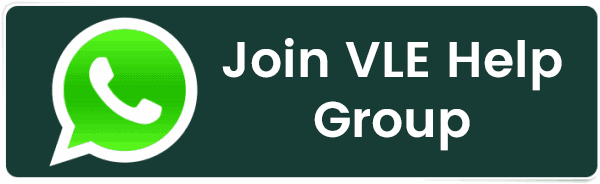CSC Aadhaar UCL Gps Sync Problem Please Install Corresponding Pl2303 Driver to Support Windows 11
CSC Aadhaar UCL Gps Sync Problem Please Install Corresponding Pl2303 Driver to Support Windows 11
If you're encountering an issue with the CSC Aadhaar UCL (User Client Lite) software requiring a PL2303 driver for GPS synchronization, you can resolve it by installing the correct PL2303 driver for Windows 11. Here's a step-by-step guide to help you install the necessary driver and get your system up and running:
Step-by-Step Guide to Install PL2303 Driver for Windows 11
1. Identify the PL2303 Chipset Version
- Before downloading the driver, identify which PL2303 chipset your device uses (e.g., PL2303H, PL2303RA, etc.). This is often mentioned in the device manual or on the device itself.
2. Download the PL2303 Driver
- Go to the Prolific website to download the official PL2303 driver for Windows 11.
- Alternatively, you can search for the driver using trusted third-party websites if the official site doesn't have the version you need.
3. Install the Driver
- Locate the downloaded driver file, typically in a
.zipor.exeformat. - Extract the
.zipfile if needed and run the installer. - Follow the on-screen instructions to complete the installation.
4. Restart Your Computer
- Once the installation is complete, restart your computer to ensure the changes take effect.
5. Verify the Driver Installation
- Go to
Device Manager(you can search for it in the Start menu). - Expand the
Ports (COM & LPT)section and look forProlific USB-to-Serial Comm Port. - Right-click on it, select
Properties, and then check theDrivertab to ensure the correct driver version is installed.
6. Check for Compatibility Issues
- If the device still isn't recognized or functioning properly, check for compatibility issues. Windows 11 might sometimes need older drivers to work with certain hardware.
7. Test Your GPS Synchronization
- Launch the CSC Aadhaar UCL software and try to sync the GPS again.
- Make sure the GPS device is properly connected and turned on.
8. Update the CSC Aadhaar UCL Software
- Ensure that the CSC Aadhaar UCL software is up to date, as updates can include patches and support for newer drivers or operating systems.
Troubleshooting Tips
-
Driver Signature Enforcement: If Windows prevents the driver from installing, you may need to disable driver signature enforcement temporarily. To do this:
- Restart your computer and press
F8(orShift + F8) before Windows loads. - Select
Disable driver signature enforcementfrom the menu. - Install the driver and then restart your computer normally.
- Restart your computer and press
-
Check for Updates: Ensure your Windows 11 is fully updated. Go to
Settings > Windows Updateto check for updates. -
Alternative Drivers: Sometimes, using a slightly older version of the driver can resolve issues if the latest one isn't working correctly.
-
Contact Support: If you continue to experience issues, contact CSC Aadhaar support for further assistance.
This should help you resolve the GPS sync problem with the CSC Aadhaar UCL software by installing the necessary PL2303 driver. Let me know if you need any more assistance!
Related Posts:
- CSC Digipay Commission Chart
- CSC Commission Chart
- UCO Bank BC Commission
- HDFC Bank BC Commission
- Download Ayushman Bharat Card
- LIC Commission Chart
- SBI TAG SURRENDER PROCESS
- CSC DIGIPAY LITE Commission Structure
- Difference Between CSC RAP Insurance And CSC VLE Insurance - Registration | Products | Commission
- The Mukhya Mantri Parivar Samridhi Yojna
Latest Posts
- Server-Side Scripting: PHP, Node.js, Python – A Detailed Comparison
- Securing Your Website in 2024: Essential Strategies for Online Safety
- The Future of Web Development Technologies: Trends to Watch in 2024
- How Banks Handle Server-Side Operations and Ensure System Security: An Inside Look
- Tips for Writing Clean, Understandable, and Efficient Code: Avoiding Garbage Code
- Tailwind CSS: Revolutionizing Modern Web Design
- Basic Linux Commands for Beginners: A Starter Guide
- Dairy Farming Loan Apply
- BSNL Recharge Plan
- Bijli Bill Mafi Yojana Online Apply
Technical
- DevOps Roadmap
- How To Install and Configure an SNMP on Ubuntu 20.04
- Apple releases iOS 18 Developer Beta 2 with iPhone screen mirroring, RCS toggle,and more
- How to enable SNMP on Ubuntu Linux 18.04 and above
- How to Force HTTPS Using .htaccess (Updated 2024)
- Display All PHP Errors: Basic & Advanced Usage
- PHP alert
- MongoDB loads but breaks, returning status=14
- MongoDB database deleted automatically
- MongoDB all Error Solutions
Category